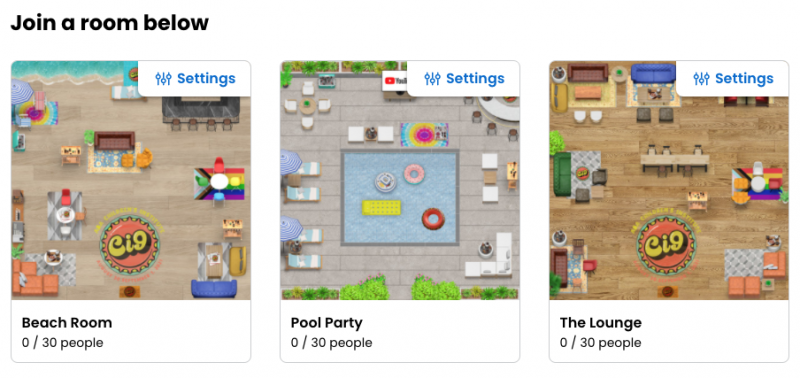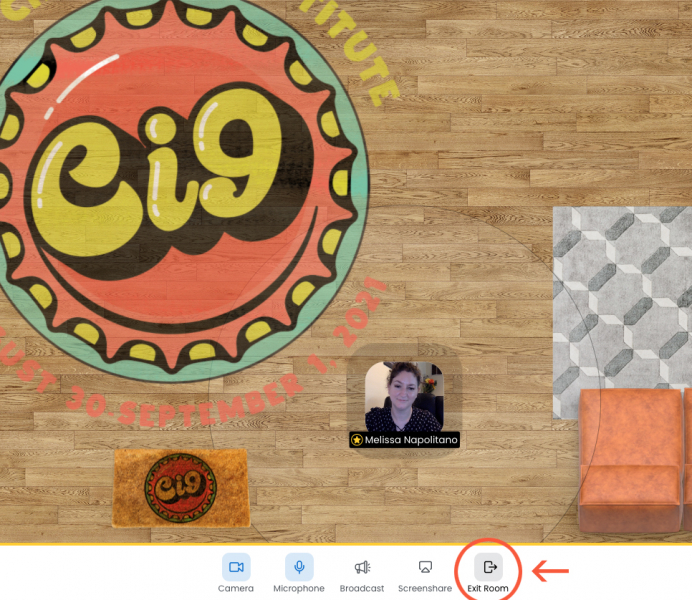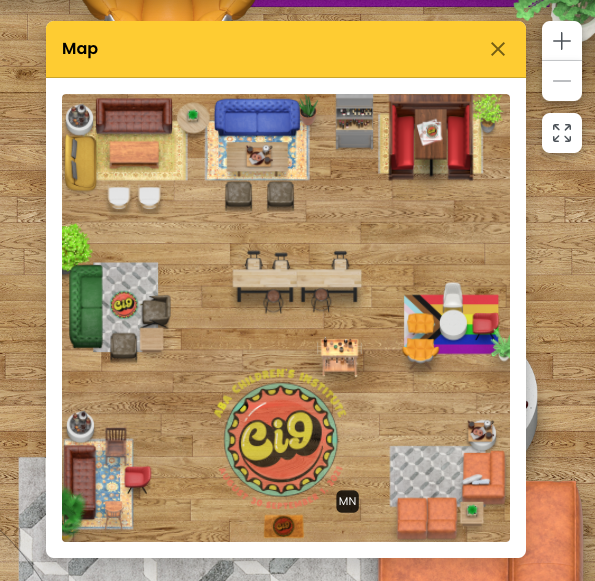You can hide the audio range indicator and adjust the size of your audio range by clicking on Settings.
You can access the ABA Kumospace using the link sent to your email or the link accessible at the ABA booth in the Expo area. The ABA Kumospace will have multiple rooms that attendees can move between. The welcome page will look something like this:
During the Opening Reception, booksellers can mingle and move around the room, just like they would in a physical space. To find your friends, use the chat feature (more on that later). At the Closing Reception, authors will be positioned throughout various rooms, very similar to in-person author signings. While we won’t be able to get autographs, booksellers can chat with authors and publishers just like they would at a more traditional author reception.
Once you’re in a room, you can move around in one of three ways:
-
Click with your mouse or tap on your screen to where you want to go and your icon will move to that location.
-
Use your keyboard’s Up, Down, Left, and Right arrow keys to move up, down, left, and right, respectively.
-
On a phone or tablet, swipe toward a certain direction. This will move you in that direction.
To exit the room you’re currently in, simply just click on the Exit button at the bottom of your screen. You’ll be taken back to the initial page that displays all of the rooms.
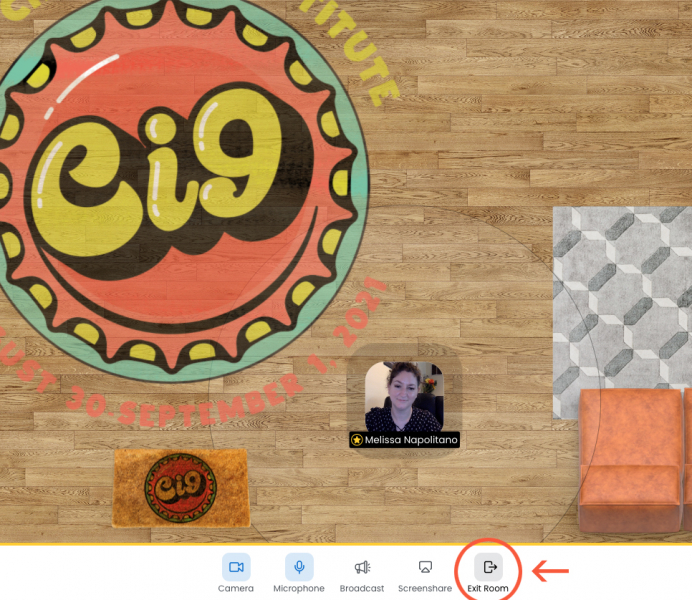
If you want to exit the application completely, just close the tab.
How can I adjust my room view?
To get a better view of the entire room you’re in, click on the Map button at the bottom right corner of your screen. This will show you where everyone is in the room and include their initials. If you hover over their initials on the map, you can see their whole name.
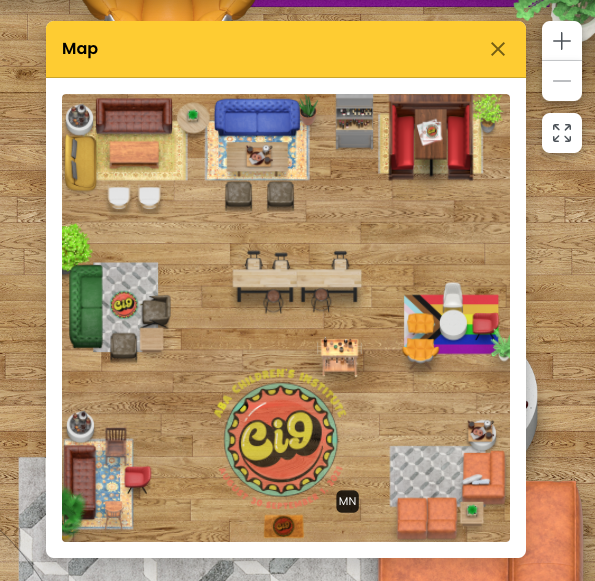
You can zoom in and out to view more or less of your surroundings and other people in Kumospace. Zooming in and out can be easily done by clicking the plus (+) and minus (-) icons at the bottom left of the screen. Alternatively, pressing the + and - keys will do the same.
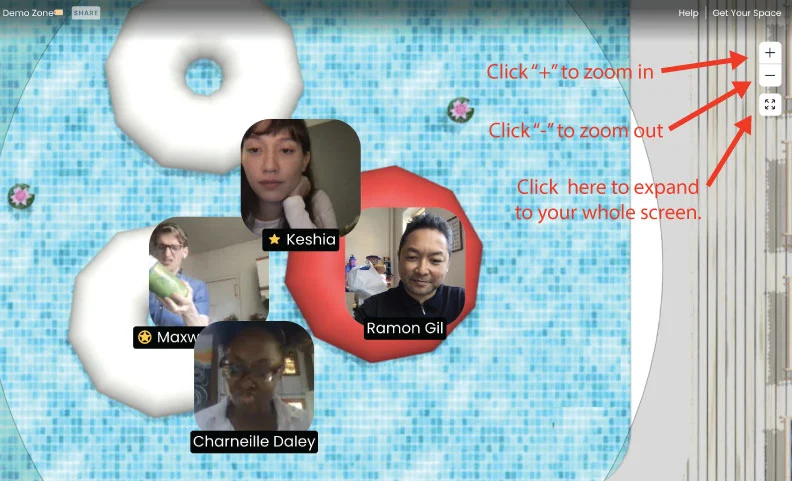
Directly beneath the zoom buttons, you can also click on the expand icon to have Kumospace fill up your entire screen. Click on it again to return to normal view.
How else can I chat?
Kumospace offers a chat function to allow users to message one another as well as the whole group. You can send a message to everyone in the room, everyone in your spatial audio range, or to one person privately.
To send a private message, click the chat or people button at the bottom of the screen, then select the person to whom you want to send a private message and type away.
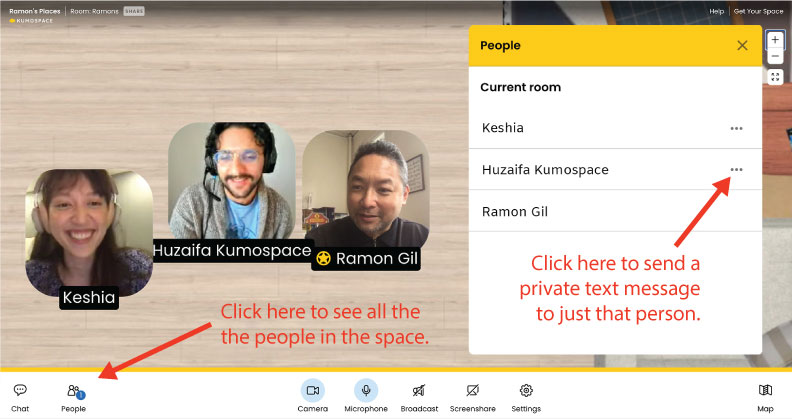
How can I mute that doorbell?
The doorbell rings when a new guest enters the room. To mute the doorbell,
-
Click on Settings at the bottom left of the page
-
Uncheck the option to Play sound when someone enters
Have fun!
A fun feature of Kumospace is that many rooms have a virtual bar and kitchen that allows users to grab a beverage by simply clicking Pour Drink. As you hang out in the Kumospace you will empty your glass automatically over about 10 minutes. Other rooms have food, so if you’re hungry, you can grab a banana!